User Management
User management in the Business Center includes two core modules: Member Management and Partner Management. These features allow administrators to configure permissions with precision and enable cross-organizational asset sharing.
Member Management
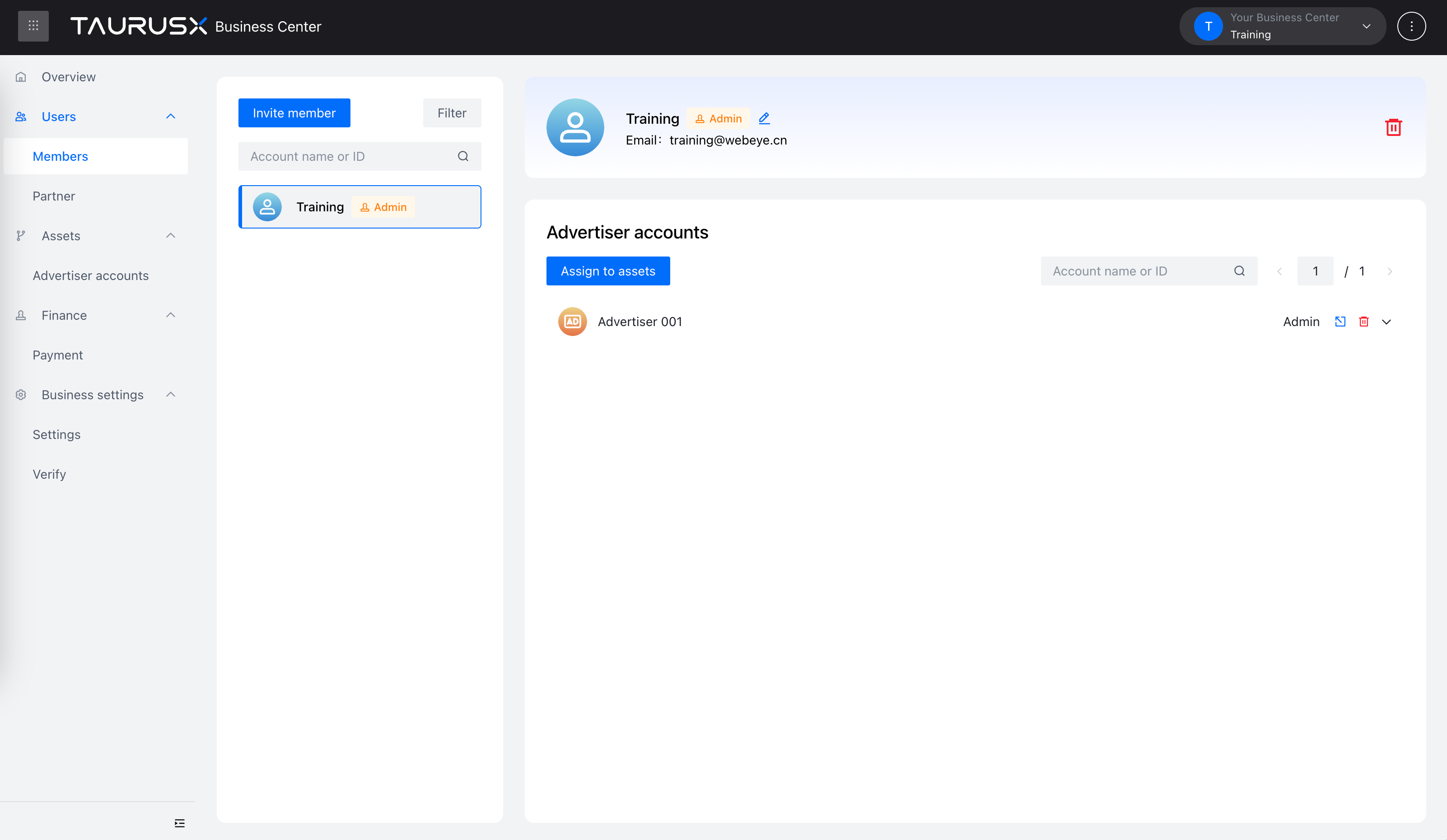
The Business Center allows administrators to invite members, modify roles, assign or revoke asset access, and remove users. Detailed instructions are provided below:
Invite Members

- Click the "Invite Member" button
- In the pop-up window, enter the email address of the invitee (must be registered on the TaurusX platform), then press Enter
- You may input multiple email addresses to invite several members at once
- Select the member role: Administrator or Standard Member
- Click "Invite" to complete the process
Invited members will receive an email notification. By clicking the confirmation link, they will be added to the Business Center.
Modify Member Roles
- Click the “Edit” button next to a member’s name to modify their role (Administrator / Standard Member)
- Note: Each Business Center must retain at least one Administrator. You cannot downgrade or remove all admins.
Remove Members
- Click the "Delete" button next to the target member
- A confirmation modal will appear; click "Confirm" to complete the removal
Assign Advertiser Accounts
- Click the "Assign Assets" button for the target member
- In the pop-up window, select one or more advertiser accounts to assign
- Choose the role for each account (e.g., Administrator / Operator / Analyst)
- Click "Assign" to grant access

Modify Existing Asset Permissions
- Click the "Expand" button in the member’s advertiser account list
- Select the target account and adjust the role accordingly
- Click "Confirm" to save changes
⚠️ Downgrading of roles is not supported. For example, a member originally assigned as “Administrator” cannot be changed directly to “Analyst.”
Partner Management

TaurusX allows multiple Business Centers to form partner relationships, enabling efficient asset sharing between brands, agencies, subsidiaries, and clients.
Overview of Partner Relationships
- A partnership is a mutual authorization that allows bulk sharing of advertiser accounts
- Commonly used for brand–agency collaborations or cross-departmental cooperation
Permissions for Partner Management
- Only Administrators can initiate and manage partnerships and asset sharing
- Both parties must have an active Business Center
- You must provide the partner’s Business Center ID when initiating the request
Add a Partner
- Click the "Add Partner" button
- Enter the partner’s Business Center ID
- Optionally, select advertiser accounts and assign roles to be shared
- Click "Next" and confirm to complete the partnership setup
Assign Advertiser Accounts to a Partner
- Click "Assign Assets" in the partner list
- Select advertiser accounts to share and assign appropriate roles
- Click "Assign" to complete authorization
Remove a Partner
- Click the "Delete" button for the partner
- A confirmation prompt will appear. Click "Confirm" to remove the relationship
Once removed, both parties will lose access to shared assets. To collaborate again, a new partnership must be established.