Account Registration
Welcome to the TaurusX Advertising Platform. Follow the steps below to register your account, set up your Business Center, and begin your journey toward efficient advertising operations.
Register a Personal Account
Upon successful registration, you will receive a TaurusX platform account, which enables you to manage your Business Center and launch ad campaigns.
- Registration URL: https://scaler.taurusx.com/login
Please complete the following fields on the registration page:
- Account Name: Used for internal identification. You may enter a company name or personal name.
- Email Address: Enter your frequently used email address. This will be used to receive verification codes and platform notifications.
- Verification Code: Click “Get Code,” check your email, and enter the received code.
- Login Password: We recommend using a strong password that includes uppercase and lowercase letters, numbers, and special characters to ensure account security.
After completing the form, click the “Register” button to create your account.
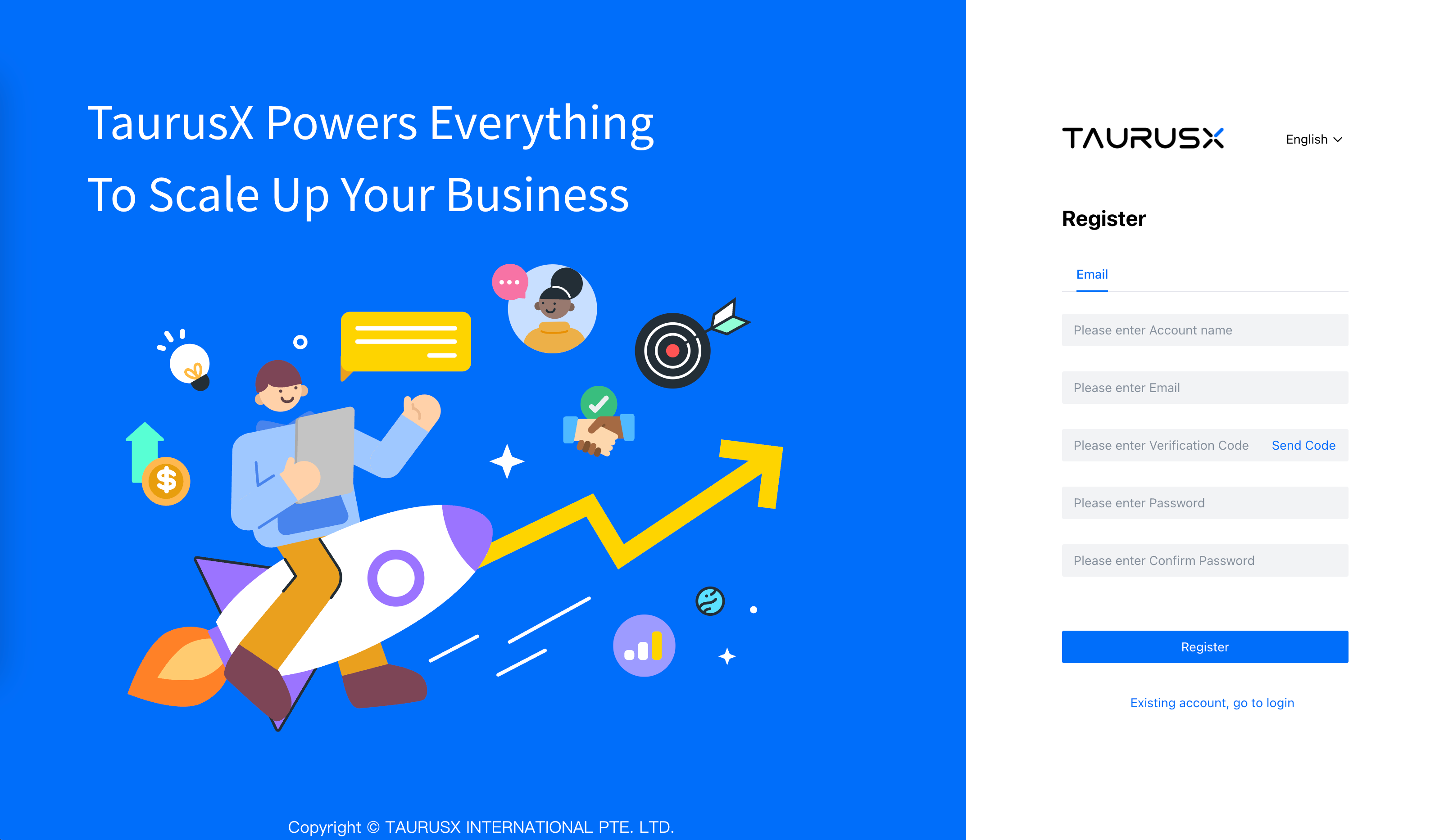
Create a Business Center
To centrally manage advertising resources and user permissions, TaurusX requires each user to create and bind a Business Center.
Step 1: Request Creation Permission
Creating a Business Center requires permission granted by a TaurusX account manager or business contact.
Step 2: Submit Business Center Information
Once permissions are granted, log in to the platform and fill in the required details on the setup page:
- Business Center Name (e.g., full company name)
- Company registration details and business license upload
- Contact person’s name, phone number, business email, etc.
After submitting the form, your Business Center will enter a pending review state.
During the review period, you will still have access to the Settings menu. Full access will be granted once the review is approved.
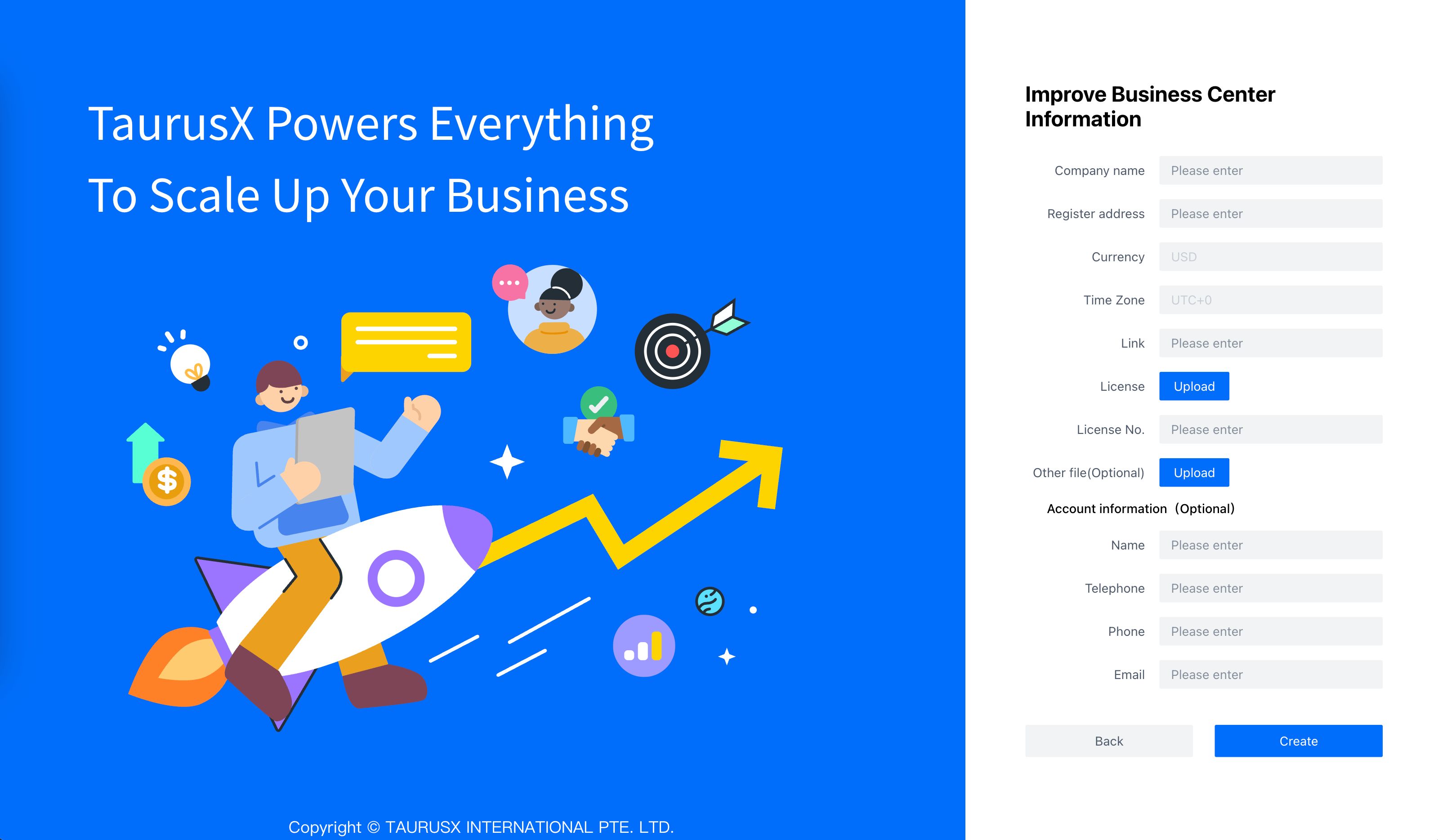
Video Examples
Access the Business Center
After logging into your account, you will see a list of all Business Centers associated with your account, along with their current status:
- Approved: Full access to all platform features
- Pending Review: Limited to the “Settings” module; other features are temporarily restricted
Click the name of any Business Center to enter its homepage.
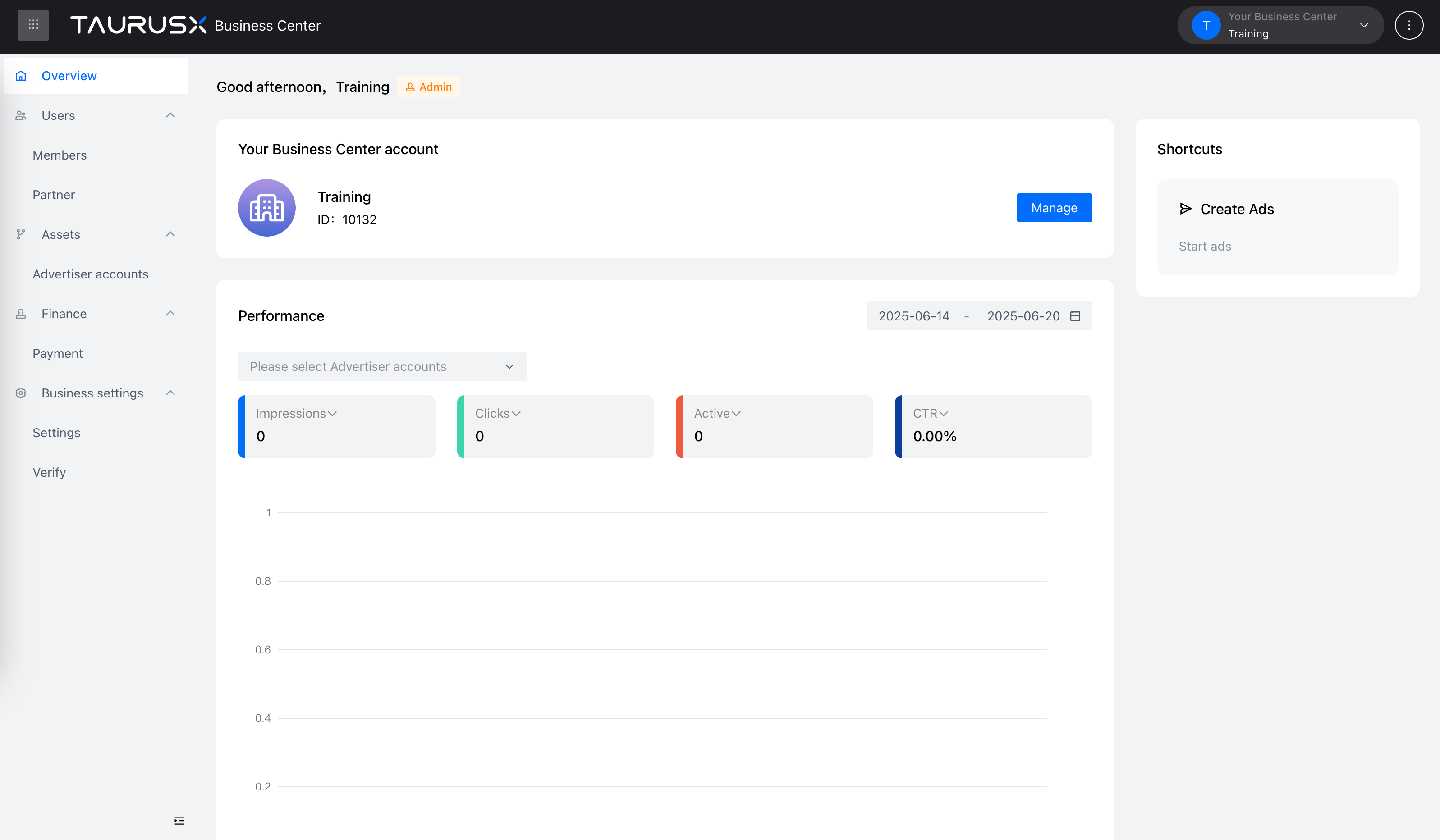
Switching Between Business Centers
To return to the list view or switch to a different Business Center:
- Click the dropdown menu next to “TaurusX Business Center” in the top-left corner
- Select “Business Center” from the dropdown to return to the list
Additional Navigation
- Help Center: Click “Help Center” to access the platform user guide and FAQs for tutorials and technical support.