Advertiser Accounts
Each Business Center can create and manage multiple advertiser accounts. These accounts serve as independent units for managing campaign resources, user access, and ad operations. Advertiser accounts are the core management entities for ad delivery on the TaurusX platform.
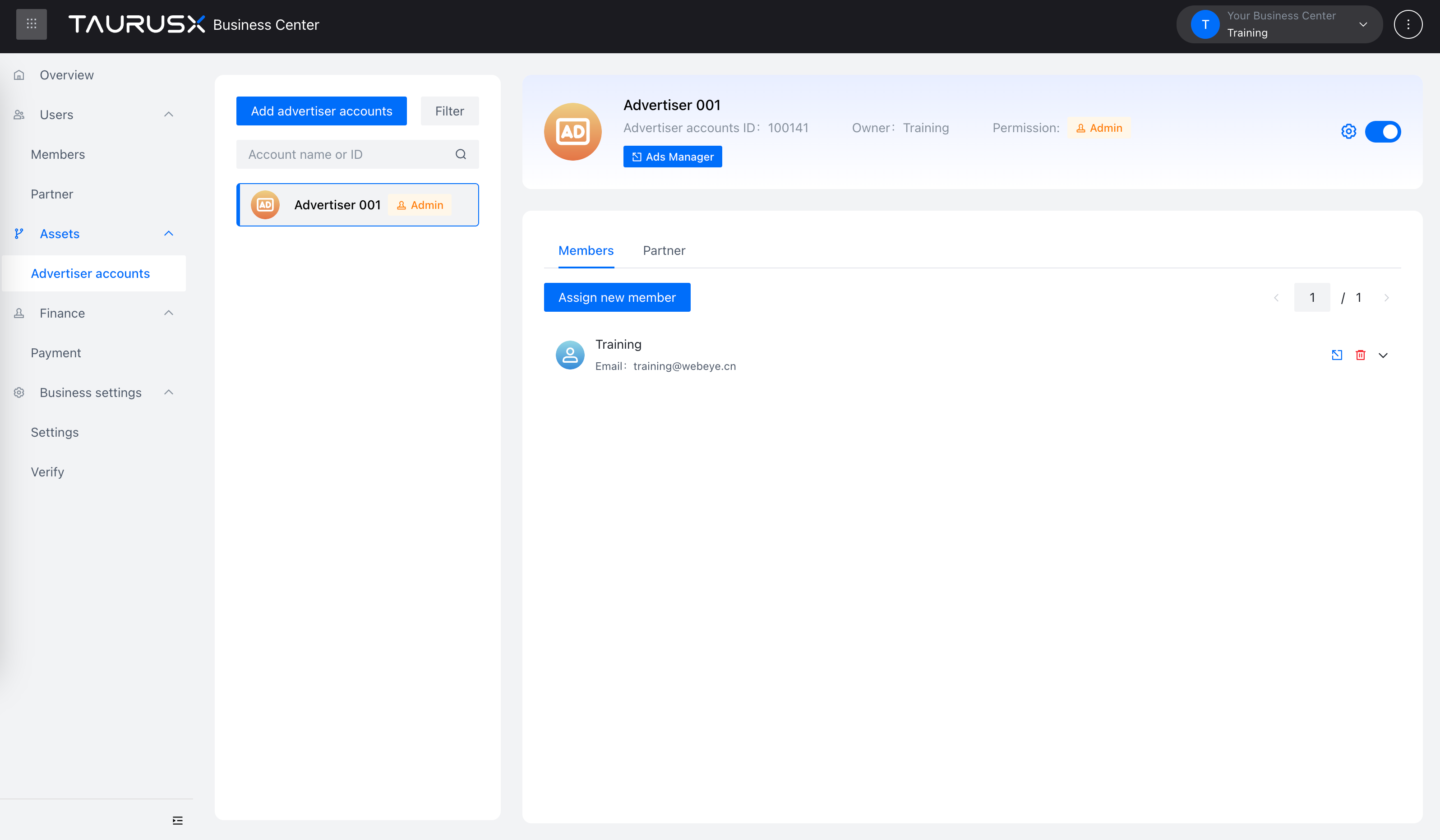
Advertiser Account Roles & Permissions
TaurusX supports three role types for members under each advertiser account. Each role comes with different permission levels:
| Action | Administrator | Operator | Analyst |
|---|---|---|---|
| View ads and performance | ✅ | ✅ | ✅ |
| Access performance reports | ✅ | ✅ | ✅ |
| Create and edit creatives | ✅ | ✅ | ❌ |
| Manage account settings | ✅ | ❌ | ❌ |
It is recommended to assign the minimum required access based on member responsibilities to ensure account security and role clarity.
Add Advertiser Accounts
You can add advertiser accounts using one of two methods:
Create a New Advertiser Account
- Click "Add Advertiser Account" > Create New Account
- Fill in advertiser details, company information, and business licenses
- Submit the form; the account will enter a review process
- Once approved, the account can be activated and used
Request Access to an Existing Advertiser Account
- Click "Add Advertiser Account" > Request Access
- Enter the ID of the existing advertiser account
- Select the desired role (Administrator / Operator / Analyst)
- Submit the request and wait for authorization from the owning Business Center
Advertiser Account Filters
You can filter advertiser accounts using the following criteria to quickly locate target entries:
- By Ownership:
- Created by your Business Center
- Shared by partner Business Centers
- By Account Status:
- Approved
- Under Review
- Rejected
- Disabled
- Permanently Disabled
Tip: You can view the owning Business Center next to each advertiser account ID for clear attribution.
Edit Advertiser Account Information
Click the "Settings" button for the corresponding account. You’ll be redirected to the Ad Management Platform, where you can:
- Edit Account Info: Update details such as name or industry (modifications may trigger a re-review)
- Manage Files: Upload or update business licenses and related qualifications
Close Advertiser Accounts
- Click the "Close Account" button next to the account name
- A confirmation prompt will appear. Click "Confirm" to proceed
⚠️ Once closed, the account cannot be reactivated. Please proceed with caution.
Member Management
Assign New Members
- Click the "Assign Members" button
- Select one or more members to assign
- Choose their role (Administrator / Operator / Analyst)
- Click "Assign" to confirm
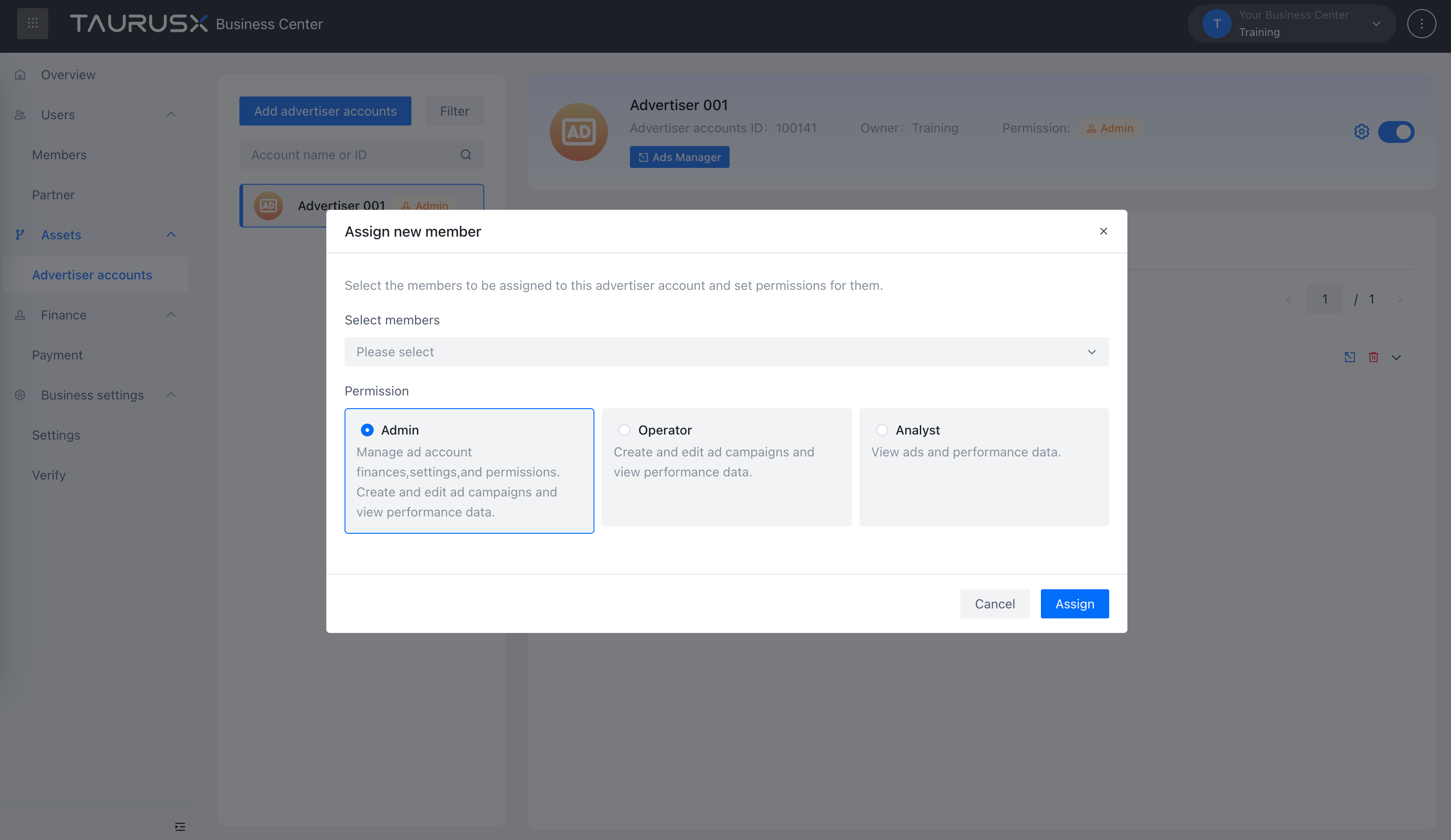
Modify Member Roles
On the "Members" tab of the advertiser account detail page:
- Find the target member and expand their permission section
- Choose a new role and click "Save"
Remove Members
On the "Members" tab:
- Find the target member and click the "Delete" button
- Confirm the deletion in the pop-up dialog
Partner Access Management
You can authorize advertiser accounts to external partner Business Centers for collaborative operations.
Assign a Partner
- Switch to the "Partners" tab
- Click "Assign Partner"
- Select the target partner and assign a role
- Click "Assign" to confirm
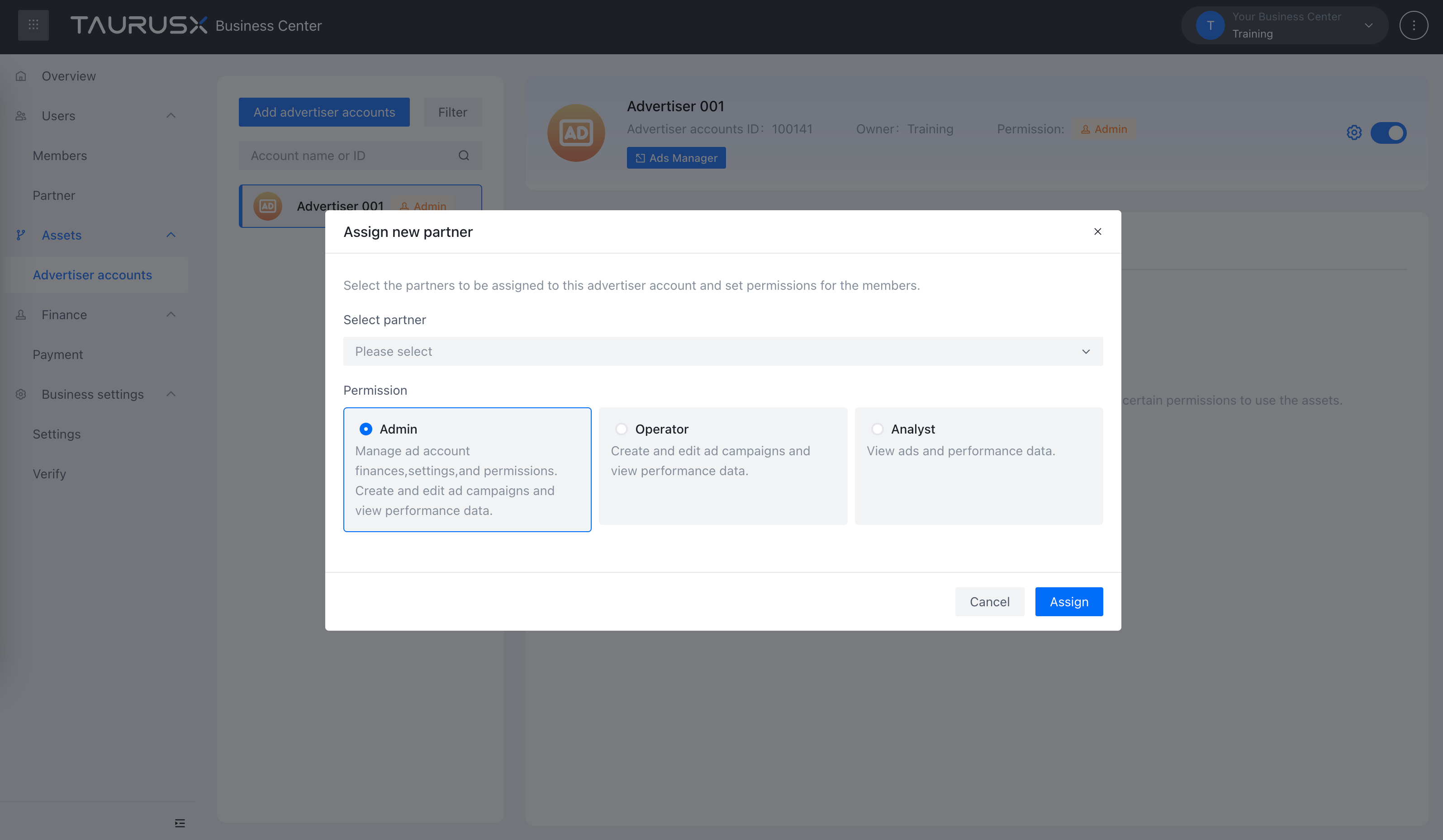
Modify Partner Permissions
- You can upgrade permissions (e.g., Analyst → Administrator)
- Downgrading is not supported. To downgrade, delete the partner first and reassign the appropriate role
Remove a Partner
- Click the "Delete" button next to the partner name
- Confirm the removal in the pop-up dialog
Quick Access to the Ad Management Platform
From the advertiser account card or list, click the "Ad Management Platform" button to jump directly into the corresponding campaign management interface and start creating or managing campaigns.