Finance
The TaurusX Advertising Platform provides comprehensive financial management capabilities, covering key areas such as account balance, rebate incentives, bonus credits, and consumption records—empowering advertisers and agencies to maintain budget control and allocate resources flexibly.
Advertising Platform
The TaurusX platform offers full-featured spend management tools necessary for advertising operations, including balance tracking and bonus credit incentives to help high-quality advertisers achieve outstanding performance.
For partnered agencies that have signed a cooperation agreement, if their cash spend in the previous quarter meets the contract-defined threshold, the platform will issue a rebate reward. This rebate can either be withdrawn or used to offset allocation, allowing greater flexibility in financial and resource management.
Note
Rebates are for internal platform financial use only and cannot be used directly for ad spend.
For eligible advertiser accounts, the platform will periodically issue bonus credits, which:
- Can be directly used for ad spending
- Are automatically prioritized in consumption without the need for manual switching
Credit Accounts
If your account is categorized as a credit account, the platform interface will display:
Credit LimitRebate Balance
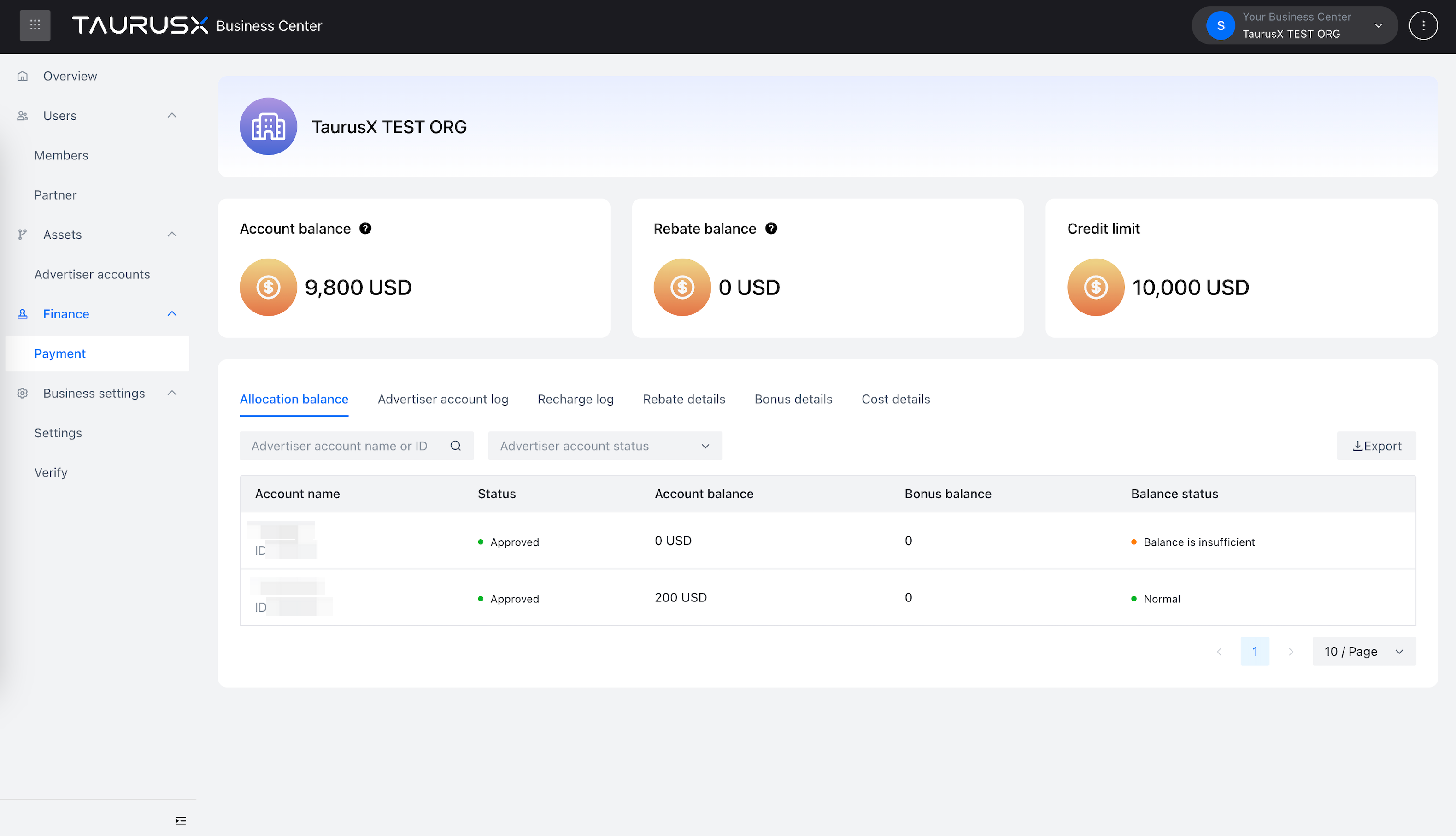
Prepaid Accounts
If your account is categorized as a prepaid account, the interface will show:
Account BalanceRebate Balance
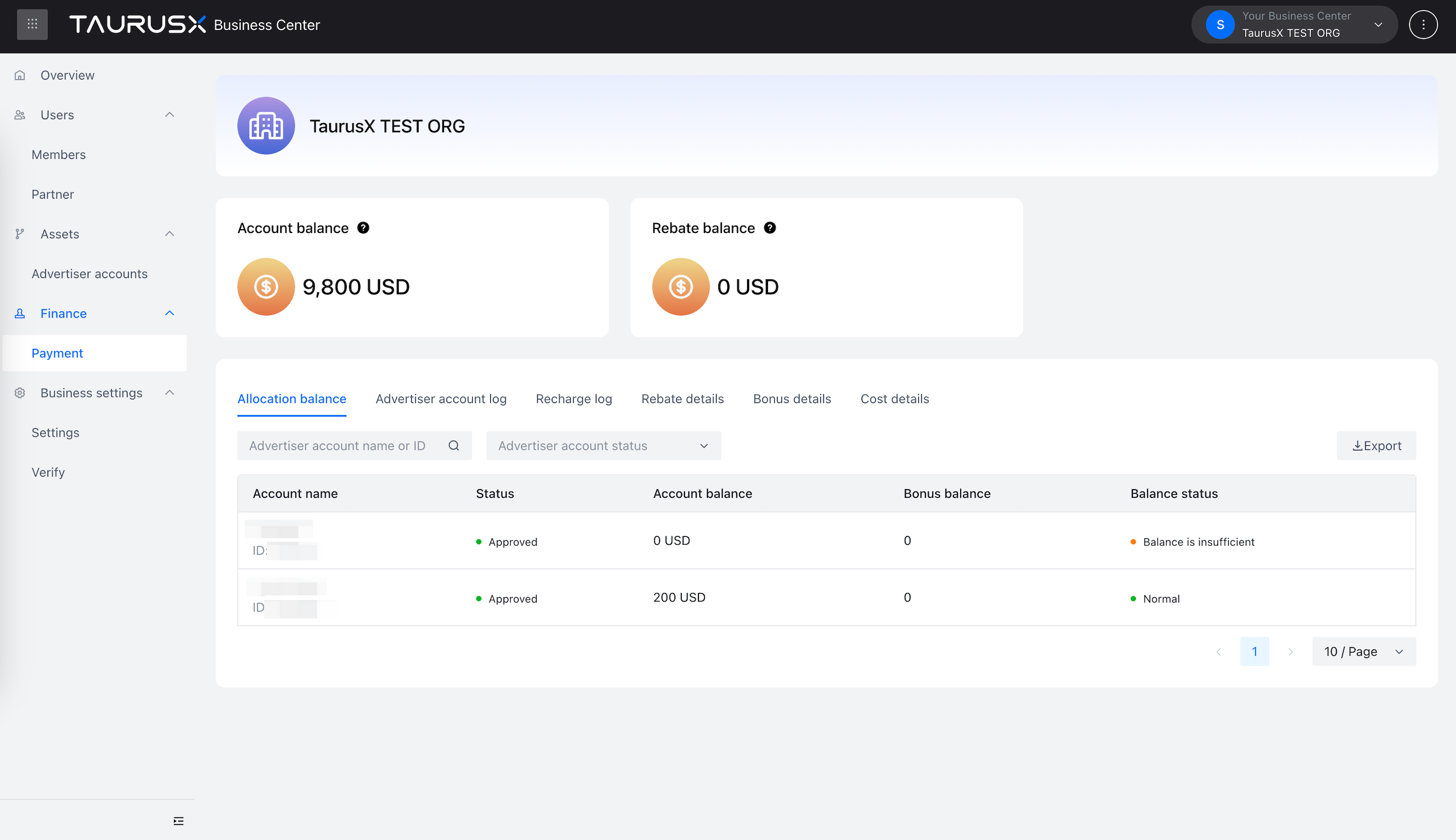
Business Center
Navigate to Business Center > Finance > Payment to centrally view and manage the financial status of your business center:
- Company Name
- Credit Limit (for credit-enabled accounts)
- Current Account Balance
- Rebate Balance
Note
You must allocate credit or deposited funds to approved advertiser accounts. Only advertiser accounts with a positive balance are eligible to run campaigns.
Credit
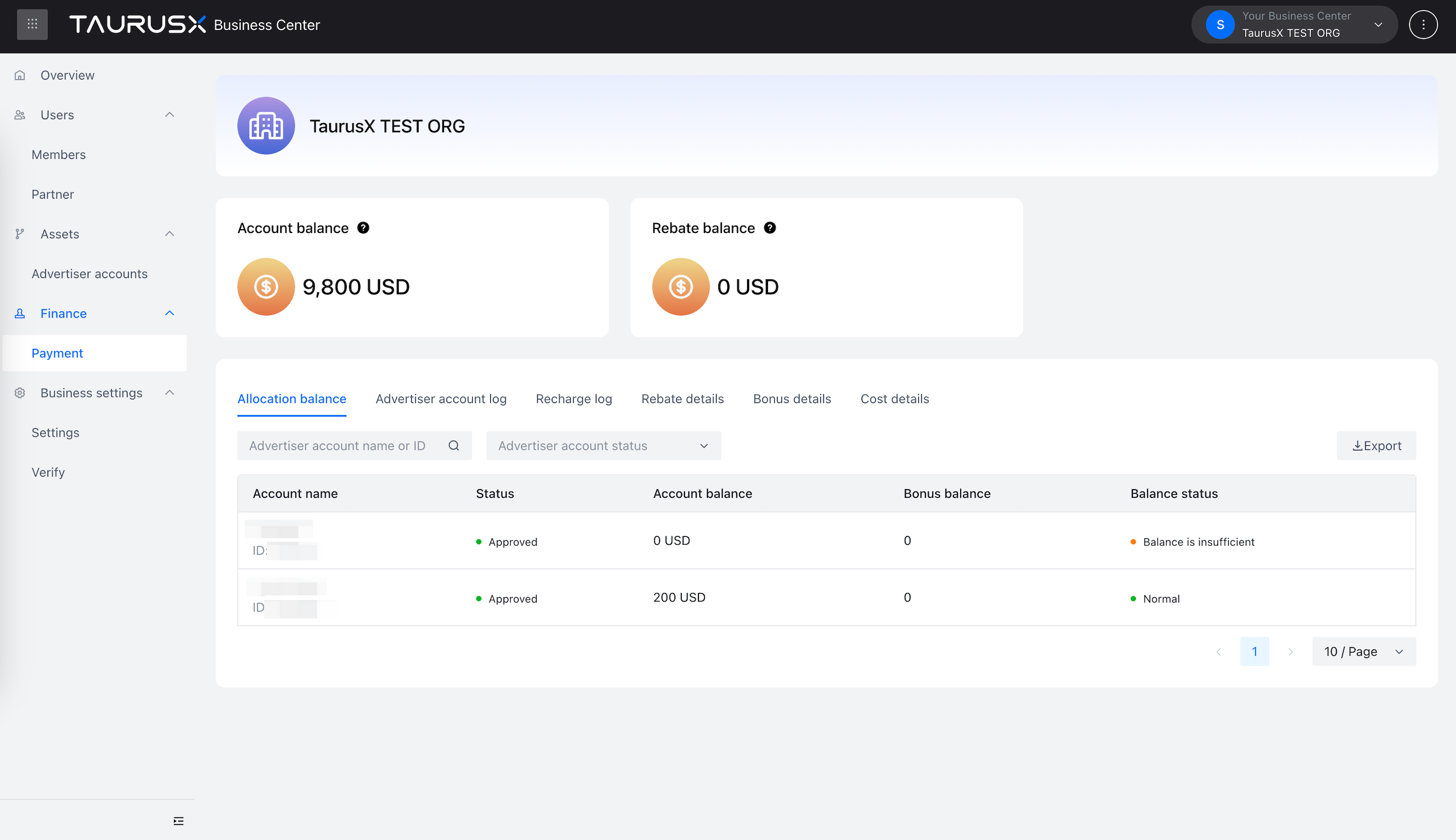
View the business center’s granted credit limit, available balance, and rebate balance.
Click “Balance Allocation” to access a list of all advertiser accounts under the business center, including:
- Account Name, ID, Status, and Balance
- Hover over an advertiser name to increase or decrease the allocated balance
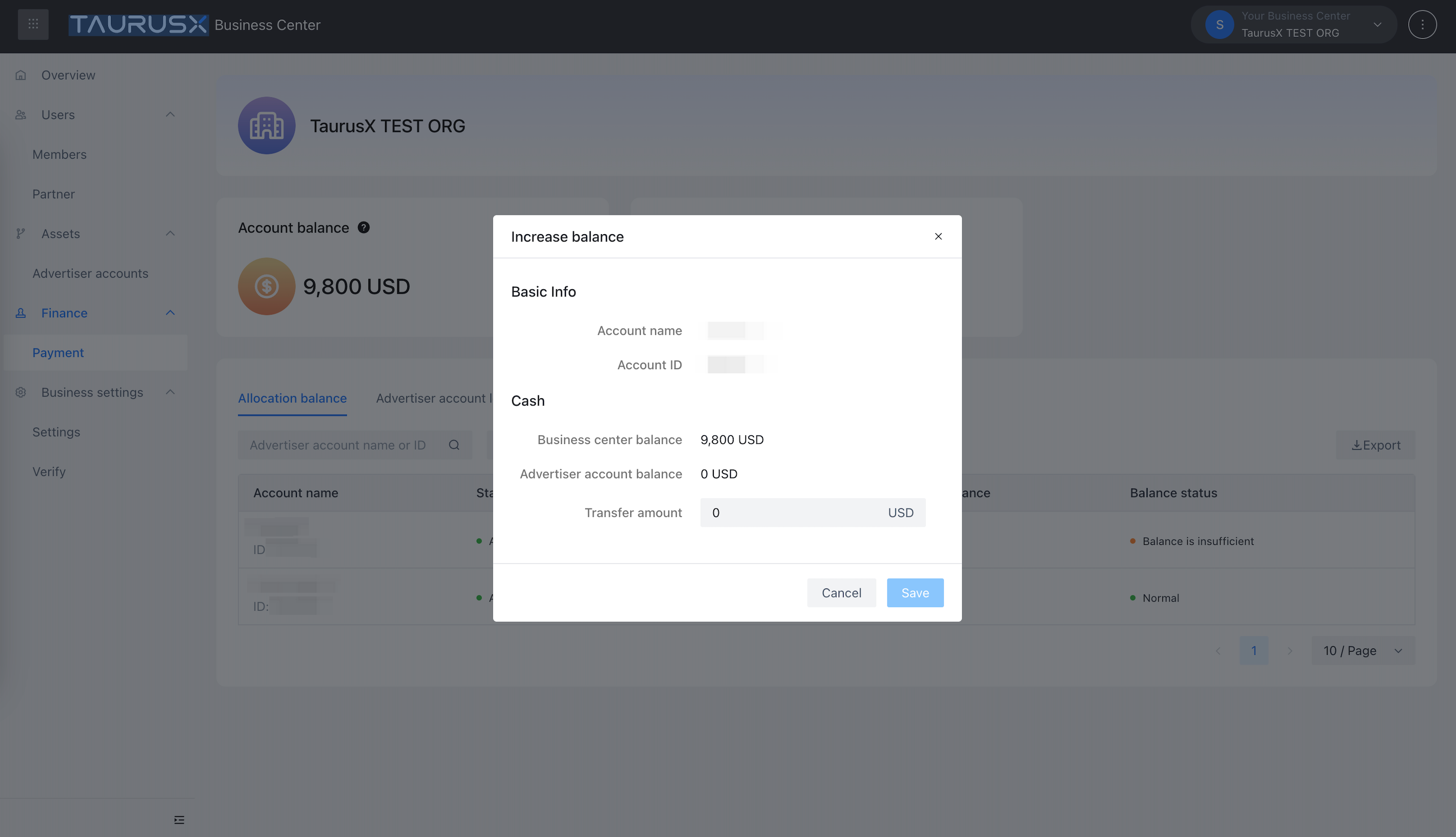
Click “Filter” to filter the list by advertiser account status.
Click “Download” to export account data.
Click “Account Activity” to view historical balance allocation and adjustment records.
Click “Recharge Records” to see recharge timestamps and credited amounts.
Click “Rebate Details” to view the rebate issuance history, amount, and remaining balance.
Click “Bonus Details” to view bonus credit issuance timestamps, amounts, and remaining balances.
Click “Spending Records” to check each expense’s timestamp, type, and amount.
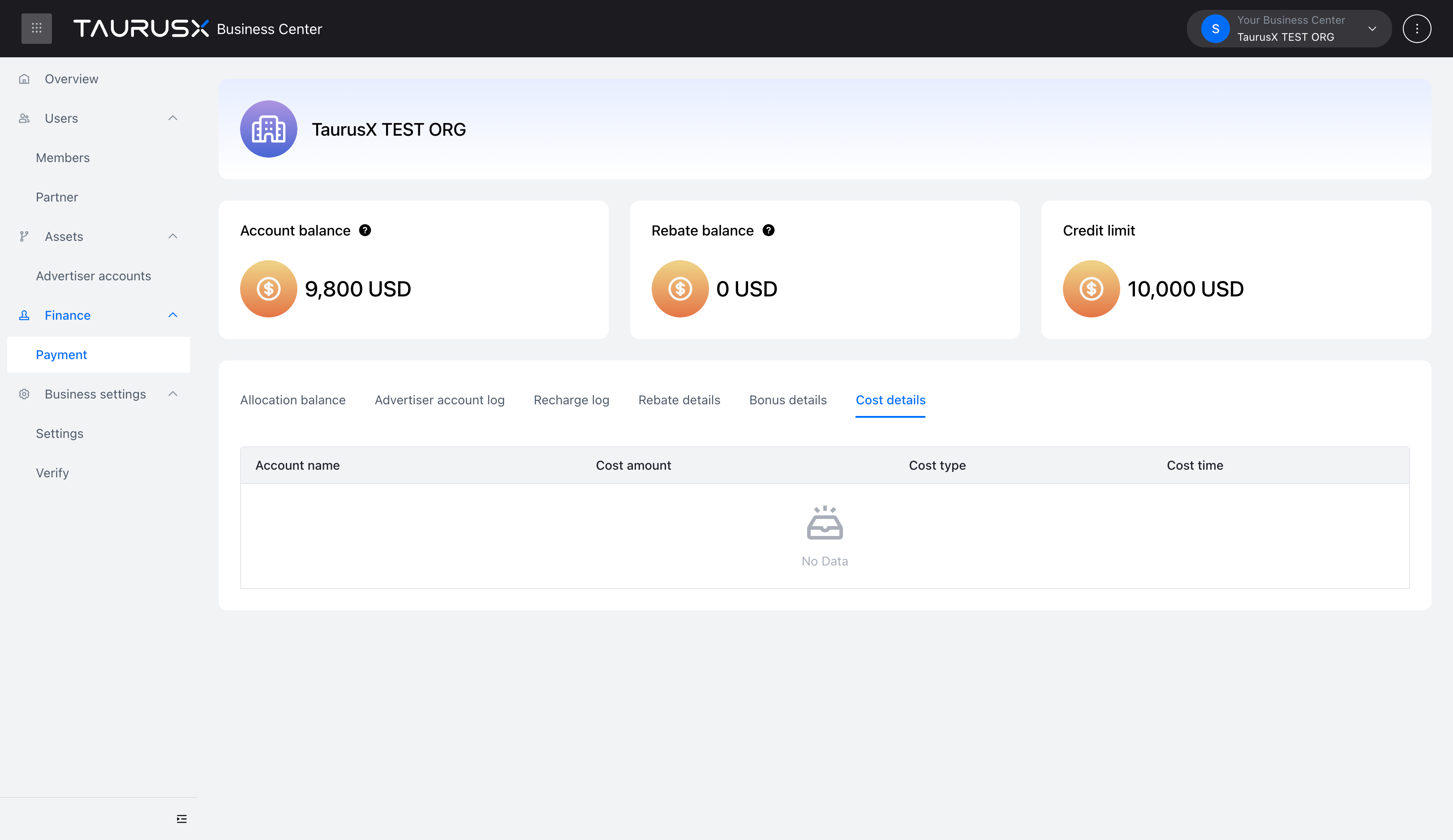
Prepaid
The operation process is identical to that of credit accounts. For details, please refer to the “Credit” section above.