Member
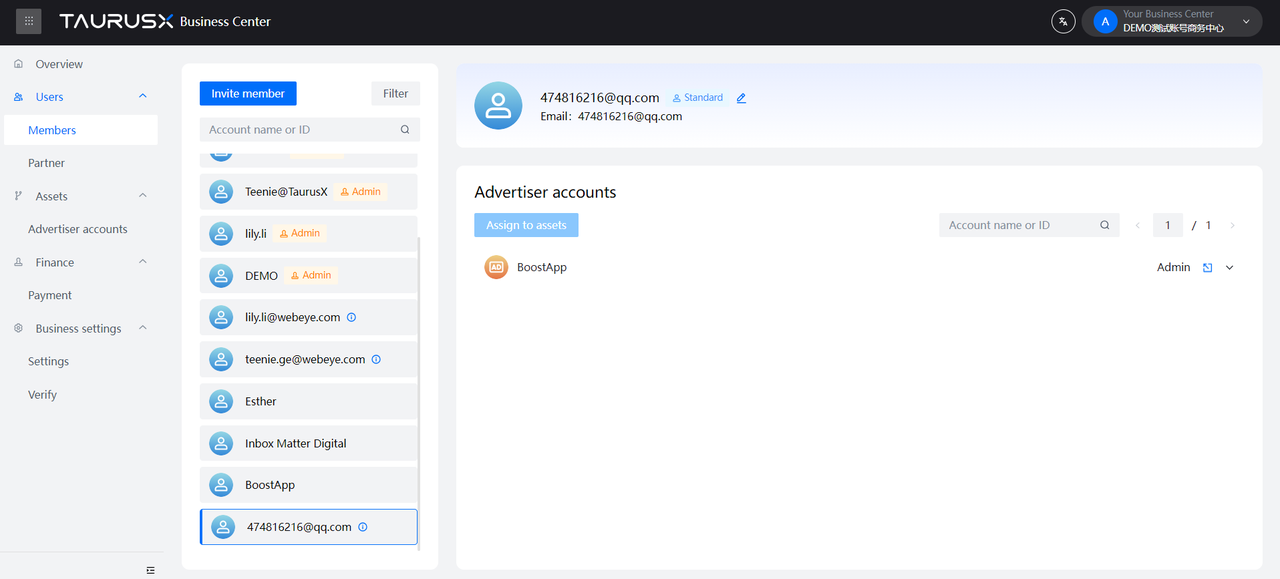
Supports inviting members, modifying permissions of existing members, deleting existing members, assigning assets to members, and adjusting permissions of existing assets of members.
Invite members
Click the Invite Members button, enter the email address, and press Enter to confirm. You can enter multiple email addresses, select the administrator or standard member role, and click Invite to complete. The invited members will receive an email, click the agree button in the email to become a member of this business center.
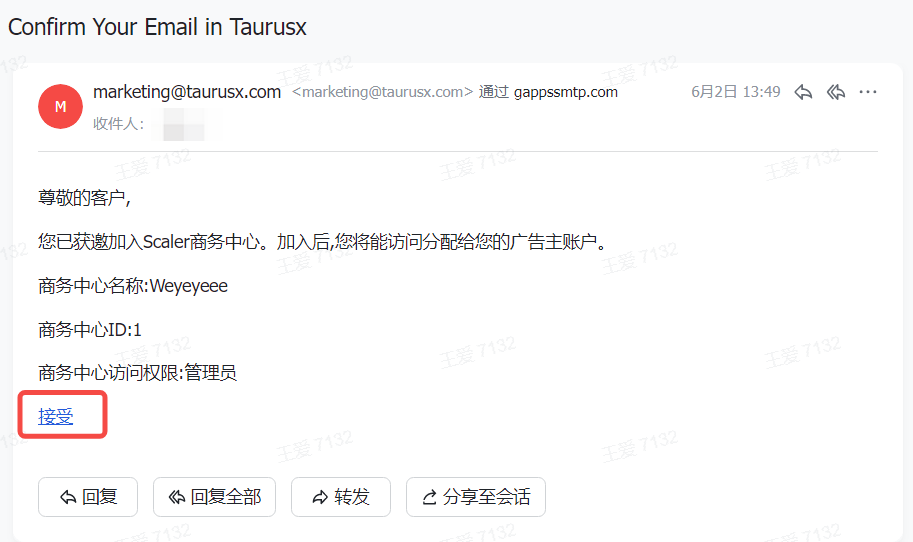
Modify member permissions
Click the Edit button next to the member's name to modify the member's role permissions.
Note: At least one administrator is required for each business center.
Remove member
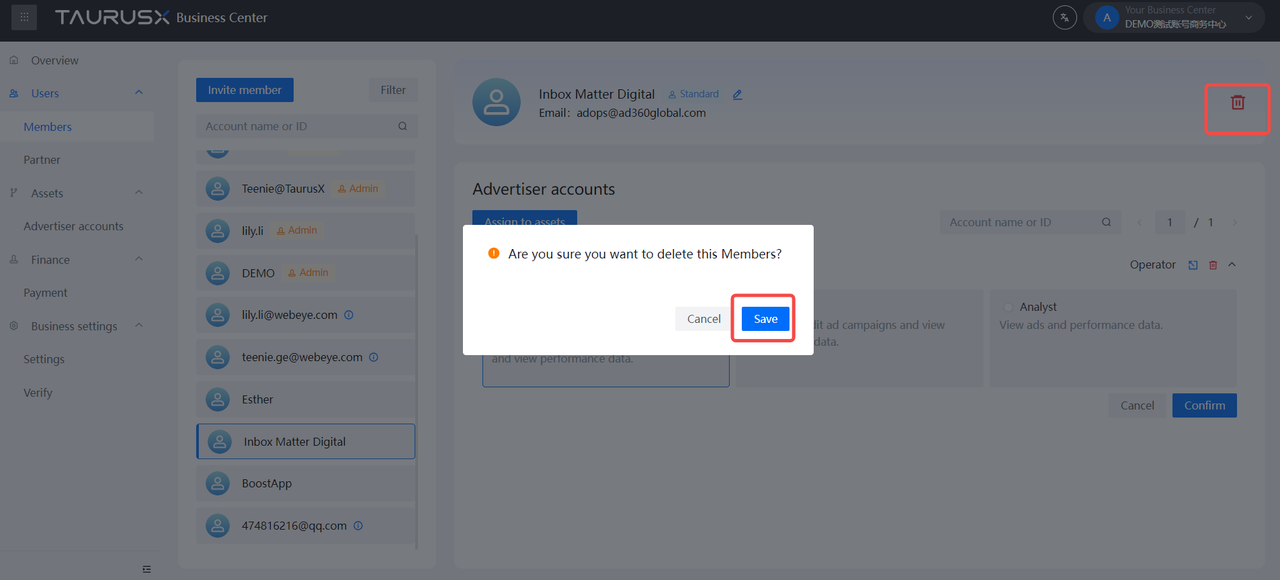
Click the delete button, and a pop-up window will prompt "OK to delete this member", click the OK button to delete.
Allocate assets
Click the Assign Assets button, check the advertiser accounts that need to be assigned, select multiple, select role permissions, and click Assign.
Adjust the permissions of a member's existing assets
Click the expand button, select the role to be adjusted, and click OK.